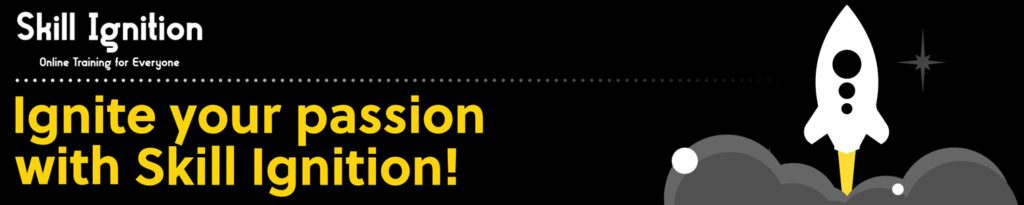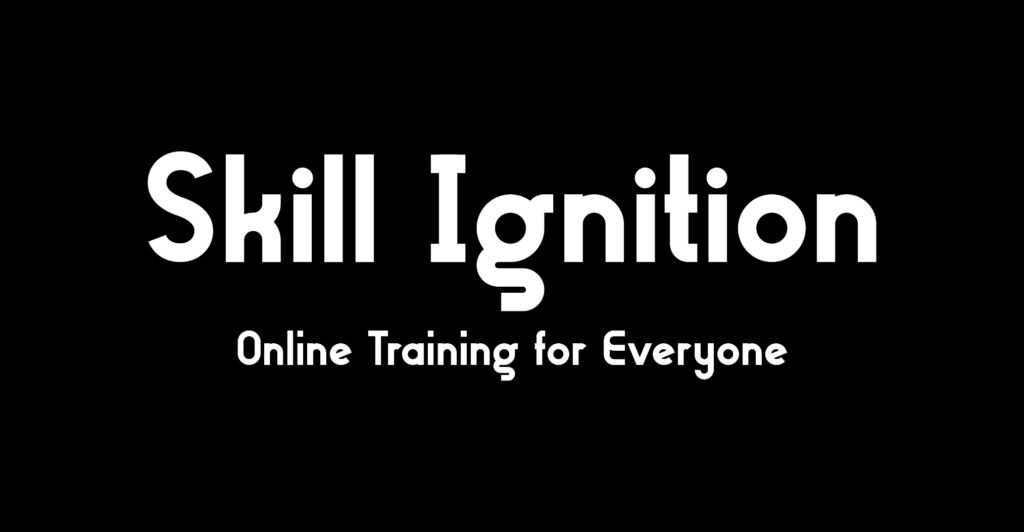PL-500T00 Microsoft Power Automate RPA Developer
- 5 Days Course
- Language: English
Introduction:
Nearly 60% of employees report spending more than a full workday each week on repetitive, manual tasks; time that could be redirected toward higher-value work. The PL-500T00 Microsoft Power Automate RPA Developer course gives you the skills to eliminate those inefficiencies by creating, deploying, and managing end-to-end automated workflows using Microsoft Power Automate.
Through immersive, hands-on training, you’ll learn to work with business stakeholders to analyze process requirements, document business workflows, design automation solutions, and integrate them with Microsoft Power Platform and other systems. By the end of this course, you’ll be ready to build both cloud and desktop flows, implement process mining, handle errors, and deploy secure, scalable solutions that deliver measurable business impact.
This course follows exam PL-500 objectives, giving you the hands-on skills and knowledge you need to earn your Power Automate RPA Developer Associate certification.
Objectives:
This course provides a comprehensive path to becoming a skilled Microsoft Power Automate RPA Developer. You will learn how to:
Design, develop, troubleshoot, and evaluate automation solutions with Microsoft Power Automate.
Integrate solutions with REST and SOAP services and other Microsoft Power Platform tools.
Implement process mining to analyze and optimize workflows.
Build secure, scalable cloud flows and desktop flows.
Apply best practices for error handling, exception management, and solution deployment.
Course Outline:
1 – Introduction to Microsoft Power Platform developer resources
- Overview of Dataverse and the Common Data Model
- Extending Power Platform with Azure
- Power Platform environments
2 – Manage solutions in Power Apps and Power Automate
- Add and remove apps, flows, and entities in a solution
- Edit a solution-aware app, flow, and table
- Build and deploy a complex solution with flows, apps, and entities
- Automate solution management
3 – Introduction to Power Automate process mining
- Process mining concepts and its role in hyperautomation
- Use process mining
- Process mining in Power Automate
- Process mining in Power Automate web portal
- Power Automate Process Mining desktop app
4 – Optimize your business process with process advisor
- Get familiar with process advisor
- Create your first recording
- Edit recordings and group actions
- Analyze recordings and interpret results
- Automation recommendations
5 – Describe building automation with Microsoft Power Automate
- Describe the capabilities of Power Automate
- Explore the different Power Automate apps
- Describe the components of a cloud flow
- Consider Power Automate scenarios
- Describe process mining
- Build a basic Power Automate cloud flow
- Build a cloud flow with Copilot
- Build a Desktop flow
- Describe the business value of Power Automate
6 – Get started with Power Automate
- Introducing Power Automate
- Create your first flow
- Troubleshoot flows
7 – Introduction to expressions in Power Automate
- Get started with expressions
- Notes make things easier
- Types of functions
- Write complex expressions
8 – Best practices for error handling in Power Automate flows
- Configure run after option
- Power Automate analytics
9 – Overview of HTTP connectors in Power Automate
- HTTP Webhook built-in connector
- HTTP with Microsoft Entra ID connector
- When an HTTP request is received built-in connector
10 – Troubleshoot slow-running flows in Power Automate
- Use the Compose and Variable actions to view data
- Power Automate analytics
- Microsoft Power Platform admin center
- Redesign your flow
11 – Build your first Power Automate for desktop flow
- Set up the environment
- Explore Power Automate for desktop
- Create your first Power Automate for desktop flow
- Record Power Automate for desktop actions
- Edit and test recorded actions
12 – Configure flow control in Power Automate for desktop
- Flow control actions
13 – Adjust process behavior using conditional actions with Power Automate for desktop
- Conditional actions
- The If group of actions
- The Switch group of actions
14 – Handle variables in Power Automate for desktop
- Introducing variables
- Create, edit, and use variables
- Variable data types
- Advanced data types
- Input and output variables
- Variable manipulation
- Sensitive variables
15 – Define input and output parameters in Power Automate
- Set up in Power Automate
- Define an input variable
- Set input variables
- Define output variables
- Add UI elements and test
16 – Automate repetitive tasks using loops in Power Automate for desktop
- Loop actions
- Simple loop actions
- For each loop actions
- Loop condition actions
17 – Generate Power Automate for desktop flows by recording
- Create desktop flows using the recorder
18 – Scripting in Power Automate for desktop
- Scripting actions
19 – Web automation in Power Automate for desktop
- Introducing web automation
- Launch, close, and handle browsers
- Handle web pages and forms
- Extract data from web pages
- Direct web access and scripting
20 – Configure exception and error handling in Power Automate for desktop
- About exceptions
- Exception handling
21 – Connect a cloud flow to desktop flows in Power Automate for desktop
- Setup process in Power Automate for desktop
- Create a new cloud flow
- Connect your cloud and desktop flows
- Test your new connection
22 – Share a cloud flow with Power Automate
- Share by using co-ownership
- Share by using the run-only option
- Use the Send a copy feature
- Solutions and sharing
23 – Get started with custom connectors in Microsoft Power Platform
- Demo of the maker portal experience
- Explore custom connector configuration options
- Use a custom connector
24 – Discover and use Web APIs with Power Apps
- What are custom connectors
- What is OpenAPI and why you should use it
- Test the custom connector
25 – Configure custom connectors with authenticated APIs in Microsoft Power Platform
- Authentication options
- Use APIs with Azure AD
- Configure Microsoft Entra ID authentication
- Share and move between environments
26 – Configure policy templates for custom connectors in Microsoft Power Platform
- Use expressions to access runtime values
- Use policies for data conversion
- Configure host URL and routing
- Add or update values
27 – Create Microsoft Power Platform OpenAPI custom connectors
- Use OpenAPI extensions
- Use the dynamic list of values extension
- Use dynamic schema
Enroll in this course
$3,602.43 – $3,626.65