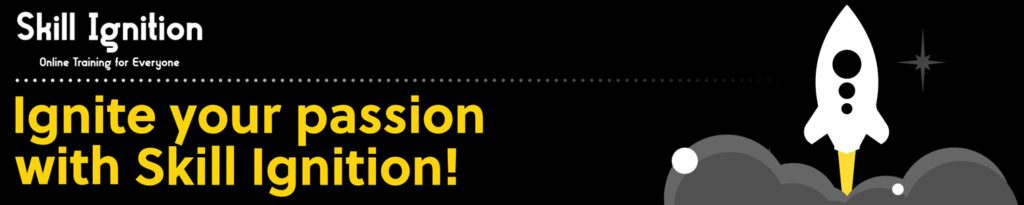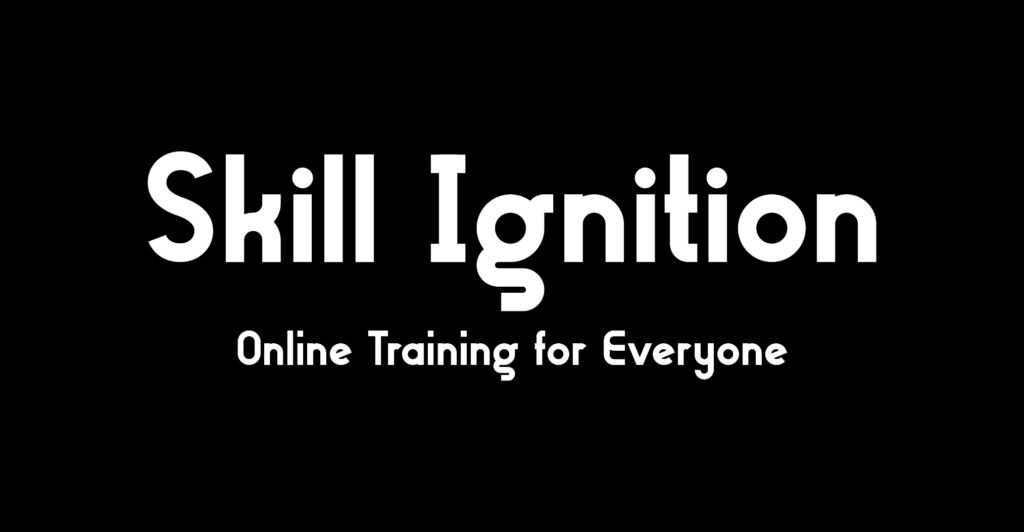PL-300T00 Design and Manage Analytics Solutions Using Power BI
- 3 Days Course
- Language: English
Introduction:
Nearly 90% of companies use analytics to make big decisions, but many still can’t make sense of all the data they have. Your business data has huge potential, you just need to know how to use it.
Power BI is one of the most wanted skills in business intelligence today. Companies everywhere use it to turn messy data into clear insights they can act on. In this course, you’ll learn how to design and manage analytics solutions using Power BI by connecting to data sources, transforming raw data with Power Query, and developing insightful reports and dashboards that support business and technical requirements.
This official Microsoft course also includes targeted PL-300 exam preparation, equipping you with the skills and confidence to earn your Microsoft Certified: Power BI Data Analyst Associate certification.
Objectives:
By the end of this course, students will be able to design, build, and manage analytics solutions using Power BI. Training includes hands-on practice and PL-300 exam preparation.
Import, transform, and shape data from multiple sources
Develop data models using relationships, DAX, and performance tuning
Create interactive reports and dashboards tailored to user needs
Apply techniques for advanced analysis and secure data access
Demonstrate readiness for the PL-300 Power BI Data Analyst certification
Course Outline:
1 – Discover data analysis
- Overview of data analysis
- Roles in data
- Tasks of a data analyst
2 – Get started building with Power BI
- Use Power BI
- Building blocks of Power BI
- Tour and use the Power BI service
3 – Introduction to end-to-end analytics using Microsoft Fabric
- Explore end-to-end analytics with Microsoft Fabric
- Explore data teams and Microsoft Fabric
- Enable and use Microsoft Fabric
- Module assessment
4 – Get started with Copilot in Power BI
- Use Copilot in Power BI to prepare and model data
- Create reports with Copilot in Power BI
- Get your data ready for AI usage in Power BI
- Module assessment
5 – Get data in Power BI
- Get data from files
- Get data from relational data sources
- Create dynamic reports with parameters
- Get data from a NoSQL database
- Get data from online services
- Select a storage mode
- Get data from Azure Analysis Services
- Fix performance issues
- Resolve data import errors
6 – Clean, transform, and load data in Power BI
- Shape the initial data
- Simplify the data structure
- Evaluate and change column data types
- Combine multiple tables into a single table
- Profile data in Power BI
- Use Advanced Editor to modify M code
7 – Choose a Power BI model framework
- Describe Power BI model fundamentals
- Determine when to develop an import model
- Determine when to develop a DirectQuery model
- Determine when to develop a composite model
- Choose a model framework
- Module assessment
8 – Configure a semantic model
- Configure relationships
- Configure tables
- Configure columns
- Configure hierarchies
- Configure measures
- Configure parameters
9 – Write DAX formulas for semantic models
- Understand DAX calculation types
- Write DAX formulas
- DAX data types
- Work with DAX functions
- Use DAX operators
- Use DAX variables
10 – Create DAX calculations in semantic models
- Create calculated tables
- Create calculated columns
- Understand implicit measures
- Create explicit measures
- Use iterator functions
11 – Use DAX time intelligence functions in semantic models
- Use DAX time intelligence functions
- Additional time intelligence calculations
12 – Create visual calculations in Power BI Desktop
- Understand visual calculations
- Create visual calculations
- Use parameters in visual calculations
- Module assessment
13 – Optimize a model for performance in Power BI
- Describe semantic model optimization techniques
- Review performance of measures, relationships, and visuals
- Use variables to improve performance and troubleshooting
- Reduce cardinality
- Optimize DirectQuery models with table level storage
- Create and manage aggregations
14 – Scope report design requirements
- Identify the audience
- Determine report types
- Define user interface requirements
- Define user experience requirements
- Explore designs in a Power BI report
15 – Design Power BI reports
- Design the analytical report layout
- Design visually appealing reports
- Use report objects
- Select report visuals
- Apply filters and slicers to reports
- Understand filtering techniques and considerations
- Case study – Configure report filters based on feedback
16 – Enhance Power BI report designs for the user experience
- Design reports to show details
- Design reports to highlight values
- Design reports that behave like apps
- Work with bookmarks
- Design reports for navigation
- Work with visual headers
- Design reports with built-in assistance
- Tune report performance
- Optimize reports for mobile use
17 – Perform analytics in Power BI
- Explore statistical summary
- Identify outliers with Power BI visuals
- Group and bin data for analysis
- Apply clustering techniques
- Conduct time series analysis
- Use the Analyze feature
- Create what-if parameters
- Use specialized visuals
18 – Manage workspaces in Power BI service
- Understand Power BI service
- Understand workspaces
- Publish to Power BI service
19 – Manage semantic models in Power BI
- Use a Power BI gateway to connect to on-premises data sources
- Configure a semantic model scheduled refresh
- Configure incremental refresh settings
- Manage and promote semantic models
- Boost performance with query caching (Fabric or Premium capacity)
- Use lineage and impact analysis
20 – Choose a content distribution method
- Understand sharing models
- Create a Power BI app
- Apply data governance principles
- Track report or dashboard usage
21 – Create dashboards in Power BI
- Configure data alerts
- Explore data by asking questions
- Review Quick insights
- Add a dashboard theme
- Pin a live report page to a dashboard
- Set mobile view
22 – Secure data access in Power BI
- Configure row-level security with the static method
- Configure row-level security with the dynamic method
- Use single sign-on (SSO) for DirectQuery sources
- Restrict access to Power BI model objects
Enroll in this course
$2,161.46 – $2,294.66