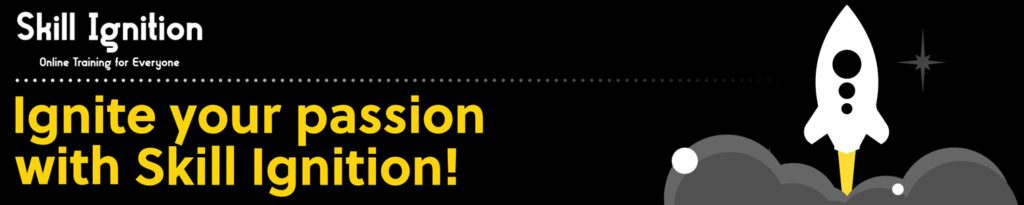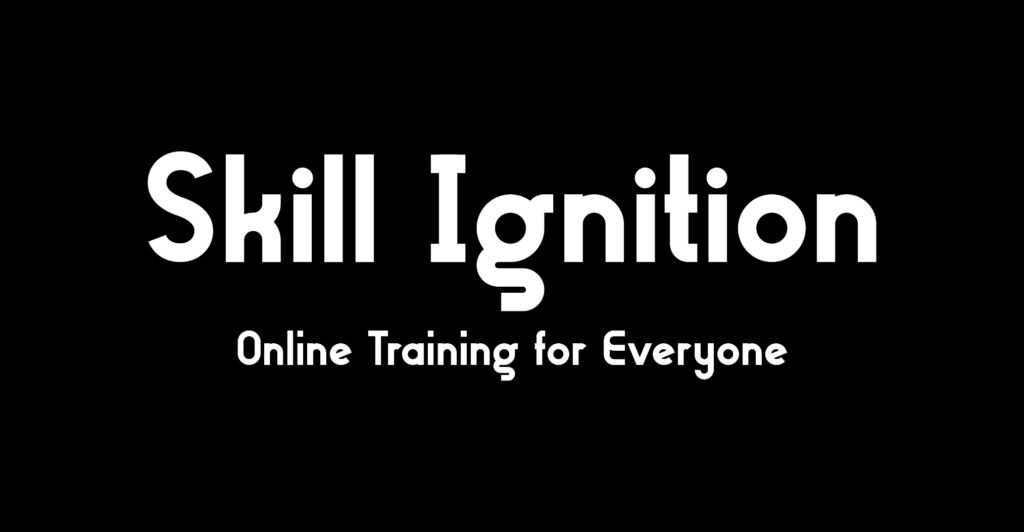PL-200T00 Microsoft Power Platform Functional Consultant
- 5 Days Course
- Language: English
Introduction:
How much productivity is your organization losing to repetitive manual tasks and disconnected systems? Studies show companies waste an average of 21 hours per employee each week on inefficient processes, time you could help reclaim.
The PL-200T00 course trains Microsoft Power Platform Functional Consultants to build and deploy low-code solutions that automate tasks, improve workflows, and enhance the user experience. Through hands-on practice, you’ll create Microsoft Power Platform solutions to simplify business processes across Power Apps, Power Automate, Power Pages, and Power BI, all while working with Microsoft Dataverse, Dynamics 365, and external integrations.
You’ll also work with security roles, data modeling, AI Builder, and solution packaging, giving you a full picture of what’s possible with the Power Platform and preparing you for the PL-200 certification exam.
Objectives:
This course prepares you to design and implement business solutions using Power Platform tools. You’ll learn to manage data, build apps and flows, and support app lifecycle management while collaborating with stakeholders.
Design and create model-driven and canvas apps
Configure Dataverse tables, relationships, and security roles
Build and share Power Automate flows
Extend solutions using AI Builder, Power BI, and Copilot Studio
Package and manage enterprise-grade Power Platform solutions
Course Outline:
1 – Create and manage environments in Dataverse
- Environments in Microsoft Dataverse
- Developer environments
- Create and manage an environment
- Create an instance of a Microsoft Dataverse database
- Add users and roles within an environment
- Manage settings in an environment
- Environment operations
2 – Create tables in Dataverse
- Table characteristics
- Table relationships
- Dataverse logic and security
- Dataverse auditing
- Dual-write vs. virtual tables
3 – Manage tables in Dataverse
- Identify tables and table types in Dataverse
- Create a custom table
- Enable attachments within a table
- Licensing requirements for each table type
4 – Create and manage columns within a table in Dataverse
- Define columns in Microsoft Dataverse
- Column types in Microsoft Dataverse
- Add a column to a table
- Primary column
- Restrictions that apply to columns in a table
- Create an auto numbering column
- Create an alternate key
5 – Working with choices in Dataverse
- Define choice column
- Choice columns
- Standard choices column
6 – Load/export data and create data views in Dataverse
- View data in a table
- Create or edit views of data in a table
- Dataverse data import options
- Load data into a table
- Dataverse data export options
- Export
- Add, update, or delete data in a table by using Excel
- Import data using Power Query
7 – Connect to other data in a Power Apps canvas app
- Overview of the different data sources
- Work with action data
- Power Automate is a companion to Power Apps
8 – Get started with security concepts in Dataverse
- Role-based security
- Business units
- Hierarchy security
- Table/record ownership
- Column-level security to control access
- Manage security across multiple environments
9 – Get started with security roles in Dataverse
- Understand environment roles
- Adding or disabling an environment user
- Understand user security roles and security role defaults
- Check the roles that a user belongs to
- Configure Dataverse teams for security
- Configure Dataverse group teams for security
10 – Use administration options for Dataverse
- Use Microsoft Power Platform Admin Center portal
- Tenant storage capacity
- Advanced Customization options in Power Apps Portal
- Dataverse Search
- Auditing
- Duplicate detection
- Bulk delete
- Long term data retention
11 – Visualize data with Dataverse views
- Create and edit views in Power Apps maker portal
- Filter and sort data for Dataverse views
12 – Use Power Query to load data in Dataverse
- Import static data by using Power Query
- Import dynamic data by using Power Query
13 – Use Microsoft Word and Excel templates with Dataverse
- Create a dynamic Word template
- Create a dynamic Excel template
14 – Export data from Dataverse and use Microsoft Excel to edit records
- Export data to Excel
- Edit and update data in Excel
15 – Use Azure and external tools to manipulate data
- Use Dataverse community tools for data manipulation
- Review Power BI integration with Dataverse
16 – Create a relationship between tables in Dataverse
- Relate one or more tables – Introduction
- Relationship types that are available in Microsoft Dataverse
- Create a one-to-many relationship between tables
- Create a many-to-many relationship between tables
- Edit or delete relationships
17 – Define and create business rules in Dataverse
- Define business rules – Introduction
- Define the components of a business rule
- Create a business rule
18 – Create and define calculation or rollup columns in Dataverse
- Create a rollup column
- Create a calculation column
19 – Configure forms, charts, and dashboards in model-driven apps
- Forms overview
- Form elements
- Configure multiple forms
- Use specialized form components
- Configure views overview
- Configure grids
- Create and edit views
- Configure charts overview
- Dashboards overview
- Use interactive streams and tiles
20 – Use specialized components in a model-driven form
- Create business process flows
- Embed a canvas app in a model-driven form
- Add a timeline in a model-driven form
- Create a report in a model-driven form
21 – Solution Architect series: Evaluate Power Platform analytics and AI
- Power Platform reporting capabilities
- Power BI overview
- Data requirements
- Power BI and Power Platform
- Dataflows
- AI
22 – Describe how to build applications with Microsoft Power Apps
- Describe Power Apps
- Explore canvas applications
- Explore model-driven applications
- Differentiate between canvas apps and model-driven apps
- Build a basic canvas app
- Build a basic model-driven app
23 – Deploy and refine your app like a pro
- Publish the app
- Share the app
- Use QR codes
- Collect feedback and analyze telemetry
24 – Customize the command bar
- Create or edit modern commands
- Work with classic commands
- Use Power Fx
25 – Get started with Power Apps canvas apps
- Start Power Apps
- Power Apps data sources
- Use Power Apps with Power Automate and Power BI
- Designing a Power Apps app
26 – Customize a canvas app in Power Apps
- Improve your app by making basic customizations
- Explore controls and screens in canvas apps
27 – How to build the User Interface in a canvas app in Power Apps
- Use themes to quickly change the appearance of your app
- Brand a control
- Icons
- Images
- Personalization
- Build for phones or tablets
28 – Navigation in a canvas app in Power Apps
- Understanding navigation
- The Navigate and Back functions
- More ways to use the Navigate function
29 – Manage apps in Power Apps
- Power Apps review
30 – Build a mobile-optimized app from Power Apps
- Learn about mobile-optimized apps
- Identify components to make a canvas app mobile-optimized
- Create a mobile-optimized app that uses responsive designs
- Identify performance considerations for a mobile-optimized canvas app
31 – Navigation in a canvas app in Power Apps
- Understanding navigation
- The Navigate and Back functions
- More ways to use the Navigate function
32 – How to build the User Interface in a canvas app in Power Apps
- Use themes to quickly change the appearance of your app
- Brand a control
- Icons
- Images
- Personalization
- Build for phones or tablets
33 – Use and understand Controls in a canvas app in Power Apps
- Core properties of controls
- Entering and displaying data with text controls
- Additional controls for enhancing your app’s usability
- Media
- Modern controls
- Work with component libraries
34 – Document and test your Power Apps application
- Create test plans
- User interface testing
- Performance optimization
- Diagnostics and analytics
- Documentation and the customer
35 – Create formulas to change properties in a Power Apps canvas app
- Formulas overview
- Use a formula to modify the format of controls
- Use formulas to perform calculations
- Use a control to modify the property of other controls
- Conditional formatting
- Functions for validating data
36 – Create formulas to change behaviors in a Power Apps canvas app
- Formulas and functionality
- Understanding true and false
- Understanding control behaviors and actions
- Performing multiple actions in a formula
- Control the display mode through a formula
- Use controls and functions to create a dynamic formula
37 – Author a basic formula that uses tables and records in a Power Apps canvas app
- Records and tables
- Using the Table function
- Store a table
- Filter your table
- Use the lookup function to return a record
- Additional table functions
38 – Create formulas that use tables, records, and collections in a canvas app in Power Apps
- Formulas that process multiple records
- Math operations on tables
- Combine and separate records
- The ForAll function
- Lab – Using the ForAll function in a gallery
39 – Use imperative development techniques for canvas apps in Power Apps
- Imperative versus declarative development
- The three types of variables in Power Apps
- Global variables
- Contextual variables
- Collections
- Additional variable concepts
40 – Explore Power Pages design studio
- Work with pages
- Page components
- Site styling and templates
41 – Explore Power Pages design studio data and security features
- Data workspace in Power Pages design studio
- Power Pages security features
42 – Work with Power Pages metadata
- Power Pages metadata
- Webpages
- Power Pages templates
43 – Integrate Power Pages websites with Dataverse
- Basic form configuration
- Multistep form processes
- Set up multistep forms
- Extend lists and forms
44 – Work with Liquid template language in Power Pages
- Liquid basics
- Access Dataverse data
- Data security and Liquid
45 – Set up Power Pages security
- Secure static content
- Table permissions
46 – Build user experience in Power Pages
- Multilingual content
- Reusable content in Power Pages
- Power Pages website structure and navigation
- Portal themes
- Content search
- Compliance in Power Pages
47 – Access Dataverse in Power Pages websites
- Use lists to display multiple Dataverse records
- Use forms to interact with Dataverse data
48 – Extend Power Pages websites
- Power Pages website life cycle management
- Extend with scripts
- Advanced CSS
- Advanced client-side development
49 – Build custom Power Pages web templates
- Create web templates
- Web templates as API
50 – Power Pages administration
- Power Pages administrative tools
- Power Pages life cycle
- Set up essential features of a Power Pages website
51 – Integrate Power Pages with web-based technologies
- Document management with SharePoint in Power Pages
- Integration with Power BI in Power Pages
- Model-driven charts in Power Pages
52 – Authentication and user management in Power Pages
- Power Pages authentication settings
- User registration in Power Pages
- Authentication management for Power Pages users
- Power Pages authentication providers
53 – Power Pages maintenance and troubleshooting
- Power Pages website maintenance
- Power Pages website troubleshooting
54 – Explore Power Pages templates
- Site design templates
- Scenario-based templates
- Dynamics 365 Power Pages site templates
55 – Best practices for error handling in Power Automate flows
- Configure run after option
- Power Automate analytics
56 – Introduction to expressions in Power Automate
- Get started with expressions
- Notes make things easier
- Types of functions
- Write complex expressions
57 – Use Dataverse triggers and actions in Power Automate
- Dataverse triggers
- Query data
- Create, update, delete, and relate actions
58 – Extend Dataverse with Power Automate
- Work with files and images
- Perform operations
- Search data
- Changesets
59 – Share a cloud flow with Power Automate
- Share by using co-ownership
- Share by using the run-only option
- Use the Send a copy feature
- Solutions and sharing
60 – Understanding Low Code as a Traditional Developer
- What is low code?
- Understand Power Fx
61 – Manage solutions in Power Apps and Power Automate
- Add and remove apps, flows, and entities in a solution
- Edit a solution-aware app, flow, and table
- Build and deploy a complex solution with flows, apps, and entities
- Automate solution management
62 – Introduction to solutions for Microsoft Power Platform
- Solution layering
- Solution architecture tools and techniques
- Use version control for solutions
63 – Create tables in Dataverse
- Table characteristics
- Table relationships
- Dataverse logic and security
- Dataverse auditing
- Dual-write vs. virtual tables
64 – Get started with model-driven apps in Power Apps
- Introducing model-driven apps
- Components of model-driven apps
- Design model-driven apps
- Incorporate business process flows
65 – Get started with Power Apps canvas apps
- Start Power Apps
- Power Apps data sources
- Use Power Apps with Power Automate and Power BI
- Designing a Power Apps app
66 – Get started with Power Automate
- Introducing Power Automate
- Create your first flow
- Troubleshoot flows
67 – Challenge project – Build applications and automation solutions
- Prepare
Enroll in this course
£2,495.00 – £2,995.00