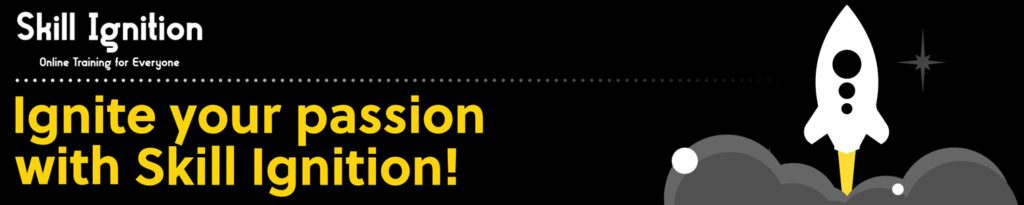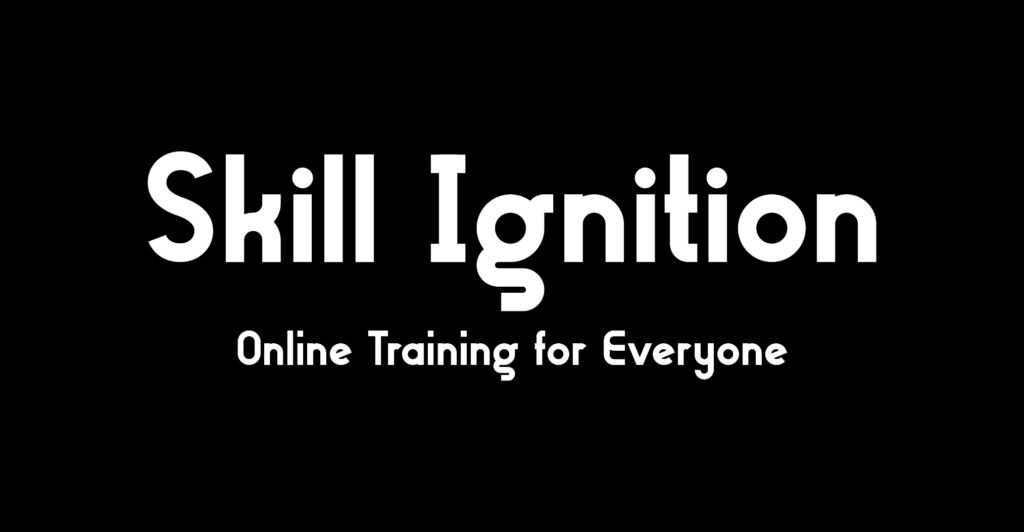Introduction:
Automation is transforming how teams work by reducing repetitive tasks and improving consistency. This instructor-led course introduces Microsoft Power Automate and shows you how to create, edit, and manage flows that connect apps and services across Office 365 and beyond. You will practice applying conditions and loops, using connectors, and integrating with on-premises and cloud systems so you can start automating right away.
Objectives:
By the end of this training, you will be able to:
Understand when and how to use Power Automate
Identify the core components and their proper use
Create, edit, and manage Power Automate flows
Apply logic functions like conditions, loops, and switches
Integrate Power Automate with Office 365, SQL, SharePoint, and other systems
Use the Power Automate mobile app for on-the-go automation
Maintain, share, and administer flows within Office 365
Course Outline:
Module 1: Introduction to Power Automate
- What is Microsoft Power Automate?
- Benefits of automation
- Accessing Power Automate
- Lab: Setting up your tenant and accounts
Module 2: Getting Started with Power Automate
- Using templates and navigation
- Editing, publishing, and triggering flows
- Managing and deleting flows
- Lab: Building processes in Office 365 (absence request, feedback forms)
Module 3: Power Automate Logic
- Adding conditions, switches, and loops
- Configuring do until logic and scopes
- Lab: Scheduling documentation reviews with SharePoint
Module 4: Integration
- Standard vs. premium connectors
- Connecting to web services and on-premises data
- Lab: Automating sales price checks with SQL
Module 5: The Mobile App
- Installing and signing in
- Creating and managing flows on mobile
- Approvals and quick-action buttons
- Lab: Power Automate mobile setup
Module 6: Administration & Maintenance
- Flow history and analytics
- Sharing, exporting, and importing flows
- Office 365 administration, environments, and data policies
- Lab: Maintaining and managing Power Automates
Enroll in this course
£595.00 – £695.00